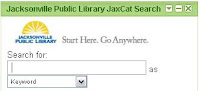
This one is just for fun. With all of the cool tools out there on the internet these days you can create gadgets and widgets for just about anything. Using the Google Gadget Application we've created a gadget that will put a JaxCat search box on your blog and your iGoogle page.
Discovery Excercise:
- Print out these instructions, if you'd like.
- Copy the code from this document completely. (You'll be pasting it later)
- Log in to your Blogger account (in a new browser window, to keep these instructions handy).
- On your blog dashboard, find the name of the blog you want to add the search box to and click on the word layout to the right of the blog name.
- Click on Page Elements. (Look in the upper left part of the window)
- In the page layout area, on the right-hand side, click on "add a page element".
- In the pop up window scroll down, choose HTML/JavaScript, click "add to blog".
- Paste the code you copied into the Content area of this pop-up window. This is what it should look like. No title is needed. (click image to see a bigger picture):
- Click save to return to your page layout.
- Save your blog template
- Click View Blog at the top of your screen. You may have to refresh your page to see your JaxCat search box on your blog.
- How else can a search box to our catalog be useful outside of our library's webpage? Blog about it! If you do, post a comment to this blog letting us know.
Your search box should look like this:
Add the JaxCat Gadget to your iGoogle page:
- Log into your iGoogle page. You have one if you created a Google account when you created your blog.
- Go to the JaxCat Search Gadget home page.
- Click add it now.
- Click Back to iGoogle home to see the gadget on your page.
From the JaxCat Search Gadget you can also customize the search box (including sixe and borders) for your blog or another web page. Click the "Embed this gadget" link and follow the instructions that appear on the screen.


35 comments:
I added this gadget when I set up my JPL 2.0 blog. I was a lttle concerned, though, since it includes the JPL Logo and #6 of JPL's Website Content Contribution Guidelines advises staff not to post the logo on a personal site without approval from the Assistant Director. Nonetheless: My blog with the gadget is at Ed's Place.
Here it is: http://jaxscots.blogspot.com/2008/10/technology2.html
The steps for this process were not exactly as posted but I took a chance and my computer is not smoking yet.
I've put one on my iGoogle page too. http://gregs23.blogspot.com/2008/11/discovery-exercise-12.html
http://jaxcat.blogspot.com/2008/11/adding-jaxcat-gadget-exercise-12.html
Jackie,
The instructions didn't work for me, so I just went into the edit mode for the blog entry I needed, selected the HTML option on the top of the screen then pasted in the code. If I remember correctly, the preview did not show me what I wanted so I took a chance and published it and it worked. My computer is still working and the gadget works just fine so I guess this is okay.
Done.
http://jpl-part-timer.blogspot.com/2008/11/jaxcat-jpl-20-12.html
kdeas (kdeas@coj.net)
Fun with Jaxcat Gadget:
http://kadsblogger.blogspot.com/2008/11/jaxcat-12.html
http://pluto-raechel.blogspot.com/
http://jackiesmith86.blogspot.com/
yay! it works now! Thanks Curt!
Directions are a little off...I can see where this could be a problem. But I asked myself, "What would Curt do?" and played around with it 'til it worked!!
http://jaskulajourney.blogspot.com/2008/11/12-link-to-jpl-catalog.html
OK, I give up. I can't see how to add this as a gadget on the side of my blog. I can ad it as a post but that's not the point of this exercise. There is no "add a page element." There is add a gadget but then there is no option for entering the code. I'm lost on this one, which is very unusual regarding technology.
Well, I'm late to the game, but didn't have any trouble posting the gadget. For those stuck on it, you do click "Add a Gadget" (not Page Element).
Linkage: http://cornerdemon.blogspot.com/2008/11/jaxcat-gadget.html
Here's the link to my blog on this one: http://reflections-learner-learner.blogspot.com/2008/11/add-jaxcat-gadget-week-5-12.html
Well!!!!Had to jump quite a few hoops but I finished assignment 12.
http://sixofhearts-lovex6.blogspot.com/
I agree with Justin that the Jaxgadget should be on the right and that is where the directions point us (except it apparently should be "add gadget" not "add element" The menu them give us an add HTML option which works in Preview Mode (in preview all the drop down menus work but not the search box). But when it is published, the only thing that will show is the title if one is given but not the gadget. Something is wrong here. I put mine in a post and it works just fine. Did anyone get it to work with the gadgets on the right?
Okay, I talked with those who have taken this course and the Add Gadgets option on the page layout page is the correct route. Add Your Own and the HTML selection on the list will be correct. Apparently our internet connection is so slow it just doesn't want to display the way it should. Mine appears sometimes and other times all I have is a title.
I got the gadget to work. http://msgirardeauandlibrary20.blogspot.com/2008/11/rss-feeds.html
I got the gadget to work.
http://msgirardeauandlibrary20.blogspot.com/2008/11/rss-feeds.html
I was confused at first I thought I had to hit refresh each time but oh no once I went into my blog like a visiter there it was...neat.
http://fromkatiesshoes.blogspot.com/
I was confused at first I thought I had to hit refresh each time but oh no once I went into my blog like a visiter there it was...neat.
http://fromkatiesshoes.blogspot.com/
I don't think I quite understand this. It is interesting but someone could link to the library if they want to but they could do that anyway.
http://calwishart.blogspot.com/
Gadget added. Check it out at http://nicolesblogjpl.blogspot.com
I finally figured out the gadget. I think I was making it too complicated.
Soo I'm playing catch up!
http://jplstuff.blogspot.com/2008/12/jaxcat-search-gadget.html
jcurry (curry@coj.net)
http://butterflies-jackie.blogspot.com/2008/12/jpl-gadgets.html
It's on my igoogle and now my blog!
Gadget added to blog and iGoogle page. Super easy!
View it on my blog.
http://lionsleepstonight.blogspot.com/
Jaxcat gadget:
Posted by Feather on the Path at 5:20 PM
#12 Add a Jaxcat Gadget
http://sarthurgeiger.blogspot.com/2008/12/12-add-jaxcat-gadget.html
Lesson #12
I added the Jaxcat Gadget to my blog dashboard! yay.....
thisandthat-lucky7.blogspot.com
Ok, I added the gadget to my blog!
http://terryandrover.blogspot.com
Post a Comment