#23 Is This Really The End?
Wow! Congratulations!! You’ve reached the 23rd thing. Be sure to give yourself a pat on the back for completing the program. Your reward for completing this journey before the January 12 deadline is a useful and handy MP3. But before sending this off to you, I ask for one last discovery post.
For your last and final exercise for this program please reflect on your learning journey and post a few thoughts. Here are some questions to prompt you if you're drawing a blank ...
What were your favorite discoveries or exercises on this learning journey?
How has this program assisted or affected your lifelong learning goals?
Were there any take-aways or unexpected outcomes from this program that surprised you?
What could we do differently to improve upon this program’s format or concept?
And last but not least…
If we offered another discovery program like this in the future, would you again chose to participate?
In closing, we want to thank each and every one of you for joining us on this journey. Our hope is that this not the end of our learning journey together as a staff and a system, but rather it’s just the start of something amazing …
Monday, December 8, 2008
#22 Audio Books (or "The end is near")

In anticipation of your new MP3 player, it’s time to take a look around Overdrive downloadable eAudiobooks.
Discovery Exercise:
For this discovery exercise you merely need to familiarize yourself a bit with the structure of Overdrive's Downloadable eAudiobooks site and get an idea of the types of titles you can find there. Take a look around and locate a few titles of interest. That MP3 player is right around the corner and once you have it, you’ll definitely have a reason to try out this popular library service.
Discovery Resources:
Overdrive tutorial: Overdrive Quick Start Guide . This tutorial takes a long time to load, so you'll have to have time and patience.
There are "Getting Started..." resources available as soon as you access Overdrive

In anticipation of your new MP3 player, it’s time to take a look around Overdrive downloadable eAudiobooks.
Discovery Exercise:
For this discovery exercise you merely need to familiarize yourself a bit with the structure of Overdrive's Downloadable eAudiobooks site and get an idea of the types of titles you can find there. Take a look around and locate a few titles of interest. That MP3 player is right around the corner and once you have it, you’ll definitely have a reason to try out this popular library service.
Discovery Resources:
There are "Getting Started..." resources available as soon as you access Overdrive
# 21 Podcasts, Smodcasts
The word podcast is used to refer to a non-musical audio or video broadcast that is distributed over the Internet. What differentiates a podcast from regular streaming audio or video is that the delivery method for podcasts is often done automatically through RSS.
In 2005, "podcast" was named the "word of the year" by New Oxford American Dictionary and with the growth of podcasting over the last few years, it's easy to see why.
Podcasts take many forms, from short 1-10 minutes commentaries to much longer in person interviews or panel group discussions. There’s a podcast out there for just about every interest area and the best part about this technology is that you don’t have to have an iPod or a MP3 player to access them. Since podcasts use the MP3 file format, you really just need a PC with headphones or a speaker.
iTunes, the free downloadable application created by Apple is the directory finding service most associated with podcasts, but if you don’t have iTunes installed there are still plenty of options.
For this discovery exercise participants are asked to take a look at some popular podcast directory tools. Do some exploring on your own and locate a podcast that is of interest to you. Once found, you can easily pull the RSS feed into your Bloglines account as well, so that when new casts become available you’ll be automatically notified of their existence.
Discovery Resources:
Video: Podcasting in Plain English
There are many, many podcast directories and finding tools out there. Some require you to download software in order to use. Here is a brief list:
iTunes
Podcast Alley
Odeo
Podcast Pickle
Podnova
Discovery Exercise:
Optional Resource: Creating a podcast with Blogger
The word podcast is used to refer to a non-musical audio or video broadcast that is distributed over the Internet. What differentiates a podcast from regular streaming audio or video is that the delivery method for podcasts is often done automatically through RSS.
In 2005, "podcast" was named the "word of the year" by New Oxford American Dictionary and with the growth of podcasting over the last few years, it's easy to see why.
Podcasts take many forms, from short 1-10 minutes commentaries to much longer in person interviews or panel group discussions. There’s a podcast out there for just about every interest area and the best part about this technology is that you don’t have to have an iPod or a MP3 player to access them. Since podcasts use the MP3 file format, you really just need a PC with headphones or a speaker.
iTunes, the free downloadable application created by Apple is the directory finding service most associated with podcasts, but if you don’t have iTunes installed there are still plenty of options.
For this discovery exercise participants are asked to take a look at some popular podcast directory tools. Do some exploring on your own and locate a podcast that is of interest to you. Once found, you can easily pull the RSS feed into your Bloglines account as well, so that when new casts become available you’ll be automatically notified of their existence.
Discovery Resources:
Video: Podcasting in Plain English
There are many, many podcast directories and finding tools out there. Some require you to download software in order to use. Here is a brief list:
Discovery Exercise:
- You often must sign up or download an aggregator in order to view podcasts. However, you can find podcasts all over the Internet. Take a look around for a podcast that interests you. See if you can find some interesting library related podcasts like book review podcasts or library news.
- Add the RSS feed for a podcast to your Bloglines account
- Create a blog post about your discovery process. Did you find anything useful here?
Optional Resource: Creating a podcast with Blogger
# 20 You Too Can YouTube
Within the past year online video hosting sites have exploded allowing users to easily to upload and share videos on the web. Among all the Web 2.0 players in this area, YouTube is at the top having recently reached a billion views per day by allowing users not only to upload their own video content easily, but also embed clips into their own sites easily.
Do some searching around YouTube yourself and see what the site has to offer. You'll find absolutely everything there including some library types who appear to have a lot of free time: library dominos. Of course, like any free site you’ll also find a lot stuff not worth watching too. But that doesn’t mean you shouldn’t explore and see for yourself what the site has too offer. :)
Discovery Exercise:
Explore YouTube & find a video worth adding as an entry in your blog.
Create a blog post about your experience. What did you like or dislike about the site and why did you choose the video that you did? Can you see any features or components of the site that might be interesting if they were applied to library websites?
OPTIONAL: Try placing a video inside your blog. After you've found a video in YouTube you want to place in your blog, copy the code from the "embed" field on the right of the video into a new blog post.
Yahoo Videos
Google videos
NOTE: Videos, like music downloads, are bandwidth hogs. It is recommended that you complete this exercise during light internet usage times. Remember to pause the video until it completely loads and then click on play.
Within the past year online video hosting sites have exploded allowing users to easily to upload and share videos on the web. Among all the Web 2.0 players in this area, YouTube is at the top having recently reached a billion views per day by allowing users not only to upload their own video content easily, but also embed clips into their own sites easily.
Do some searching around YouTube yourself and see what the site has to offer. You'll find absolutely everything there including some library types who appear to have a lot of free time: library dominos. Of course, like any free site you’ll also find a lot stuff not worth watching too. But that doesn’t mean you shouldn’t explore and see for yourself what the site has too offer. :)
Discovery Exercise:
Explore YouTube & find a video worth adding as an entry in your blog.
Create a blog post about your experience. What did you like or dislike about the site and why did you choose the video that you did? Can you see any features or components of the site that might be interesting if they were applied to library websites?
OPTIONAL: Try placing a video inside your blog. After you've found a video in YouTube you want to place in your blog, copy the code from the "embed" field on the right of the video into a new blog post.
Yahoo Videos
Google videos
NOTE: Videos, like music downloads, are bandwidth hogs. It is recommended that you complete this exercise during light internet usage times. Remember to pause the video until it completely loads and then click on play.
Wednesday, November 26, 2008
#19 Discovering Web 2.0 Tools
Throughout the course of this Learning 2.0 program we’ve explored just a small sampling of these new internet technologies and websites that are empowering users with the ability to create and share content. But given time there are so many more we could explore.
For this discovery exercise, participants are asked to select any site from this list of Web 2.0 Awards nominees and explore it. With so many to choose from, it might be handy to first select a category that interests you (like Books or Personal Organization) and then simply select a tool/site to explore. Be careful to select a tool that is Free and that doesn't require a plug-in or download. The majority of these free, so this shouldn’t be a problem.
Discovery Exercise:
Web 2.0 – with so much to explore, just start with ONE. :)
Throughout the course of this Learning 2.0 program we’ve explored just a small sampling of these new internet technologies and websites that are empowering users with the ability to create and share content. But given time there are so many more we could explore.
For this discovery exercise, participants are asked to select any site from this list of Web 2.0 Awards nominees and explore it. With so many to choose from, it might be handy to first select a category that interests you (like Books or Personal Organization) and then simply select a tool/site to explore. Be careful to select a tool that is Free and that doesn't require a plug-in or download. The majority of these free, so this shouldn’t be a problem.
Discovery Exercise:
- Select any site/tool from the list of Web 2.0 Awards nominees.
- Explore the site you selected.
- Create a post about your discovery. What did you like or dislike about the tool? What were the site’s useful features? Could you see any applications for its use in a library setting?
Web 2.0 – with so much to explore, just start with ONE. :)
#18 Web-Based Apps: They're Not Just For Desktops
The availability and use of online productivity web-based applications (think word processing and spreadsheets) has exploded over the past two years and for good reasons! These powerful applications provide users with the ability to create and share documents over the internet without the need of installed desktop applications. Some experts speculate that this emerging trend may mean the death to Microsoft Office and other software-based productivity tools, while others think web-based applications have their place, but not in the office. But no matter which side of the office suite platform you side with, on this both sides seem to agree; web-based apps have their place.
One large benefit to web-based applications it that they eliminate the need to worry about different software versions or file types as you email documents or move from PC to PC. Another bonus is that they easily accommodate collaboration by allowing multiple users to edit the same file (with versioning) and provide users the ability to easily save and convert documents as multiple file types (including HTML and pdf). And, you can even use many of these tools, such as Zoho Writer and Google Docs* (formerly known as Writely) to author and publish posts to your blog. It’s this type of integration with other web 2.0 tools that also makes web-based apps so appealing.
For this discovery exercise, participants are asked to take a look at a web-based word processing tool called Zoho Writer, create a simple document and then document your discoveries in your blog.
If you're up to the challenge, you might even export your document as an HTML file or publish it through Zoho to your blog.
With Zoho and web-based applications, the possibilities are endless.
Discovery Exercise:
Create a free account for yourself in Zoho Writer.
Explore the site and create a few test documents.
Try out Zoho Writer’s features and create a blog post about your discoveries.
Optional: If you're up for the challenge, try using Zoho’s "publish" options to post to your blog.
* Note: You can also explore Google Docs (formerly known as Writely), Google's online word processer, as an option for this exercise. On Oct 11th, Google relaunched Writely (which it acquired in Spring 2006) as Google Docs.
I've created a document Zoho Doc for you to see how easy it is to create and share.
The availability and use of online productivity web-based applications (think word processing and spreadsheets) has exploded over the past two years and for good reasons! These powerful applications provide users with the ability to create and share documents over the internet without the need of installed desktop applications. Some experts speculate that this emerging trend may mean the death to Microsoft Office and other software-based productivity tools, while others think web-based applications have their place, but not in the office. But no matter which side of the office suite platform you side with, on this both sides seem to agree; web-based apps have their place.
One large benefit to web-based applications it that they eliminate the need to worry about different software versions or file types as you email documents or move from PC to PC. Another bonus is that they easily accommodate collaboration by allowing multiple users to edit the same file (with versioning) and provide users the ability to easily save and convert documents as multiple file types (including HTML and pdf). And, you can even use many of these tools, such as Zoho Writer and Google Docs* (formerly known as Writely) to author and publish posts to your blog. It’s this type of integration with other web 2.0 tools that also makes web-based apps so appealing.
With Zoho and web-based applications, the possibilities are endless.
Discovery Exercise:
Optional: If you're up for the challenge, try using Zoho’s "publish" options to post to your blog.
* Note: You can also explore Google Docs (formerly known as Writely), Google's online word processer, as an option for this exercise. On Oct 11th, Google relaunched Writely (which it acquired in Spring 2006) as Google Docs.
I've created a document Zoho Doc for you to see how easy it is to create and share.
Monday, November 24, 2008
# 17 Playing Around with PB Wiki

"Sandbox" is the term that wikis often use to describe the area of the website that should be used for pure play. For this discovery and exploration exercise, we’ve set up a whole JPL Learning 2.0 Favorites wiki* that’s for nothing but play! The password/invite key to this wiki is learning
For this “explore-and-play-with-wikis” exercise, you are asked to add an entry or two to the PBwiki Learning 2.0 wiki. The theme of this wiki is simply “Favorites” : Favorite books, favorite vacation spots, favorite restaurants, favorite anything …all you need to do is play and add your thoughts. To mark your adventure on this site, you should add your blog to the Favorite Blogs page.
Discovery Resources:
Discovery Exercise:
* NOTE: The JPL Learning 2.0 Wiki was created using the free version of PBWiki, a tool that lets you create webpages that anyone can edit.

"Sandbox" is the term that wikis often use to describe the area of the website that should be used for pure play. For this discovery and exploration exercise, we’ve set up a whole JPL Learning 2.0 Favorites wiki* that’s for nothing but play! The password/invite key to this wiki is learning
For this “explore-and-play-with-wikis” exercise, you are asked to add an entry or two to the PBwiki Learning 2.0 wiki. The theme of this wiki is simply “Favorites” : Favorite books, favorite vacation spots, favorite restaurants, favorite anything …all you need to do is play and add your thoughts. To mark your adventure on this site, you should add your blog to the Favorite Blogs page.
Discovery Resources:
- PB Wiki Tour - Find out how this collaborative tool can be used
- PB Wiki Tips
Discovery Exercise:
- Access the JPL Learning 2.0 wiki and create a login account for yourself.
- Add your blog to the Favorite Blogs page. That's how we'll know that you've been there. Just click on Edit at the top of this page add your entry to the bottom of the list.
- Place your cursor at the end of the last entry in the list
- Press ENTER on your keyboard. This will add the next bullet in your list
- Type the name of your blog
- Highlight the name of your blog and click the "Insert/Edit Link: Icon in the edit tool bar
- The link type is URL
- Type (or paste) the url to your blog in the URL box
- Click ok. Your blog is now linked to this wiki page
- OPTIONAL: Add a favorite or two to a few other pages (Favorite books, favorite vacation spot, etc). And, if you feel up to the challenge, you might even want to create a separate page for book review or short travel essay and link up to that.
- Create a post in your blog about the experience. Post a comment to this blog with a link to your blog entry.
* NOTE: The JPL Learning 2.0 Wiki was created using the free version of PBWiki, a tool that lets you create webpages that anyone can edit.
# 16 So What's a Wiki?
A wiki is a collaborative website and authoring tool that allows users to easily add, remove and edit content. Wikipedia, the online open-community encyclopedia, is the largest and perhaps the most well known of these knowledge sharing tools. With the benefits that wikis provide the use and popularity of these tools is exploding.
Some of the benefits that make wikis so attractive are:
As the use of wikis has grown over the last few years, libraries all over the country have begun to use them to collaborate and share knowledge. Among their applications are pathfinder or subject guide wikis, book review wikis, ALA conference wikis and even library best practices wikis.
Discovery Resources:
Use these resources to learn more aboout wikis:
Discovery Exercise:
So what's in a wiki? Find out by doing some exploring on your own.
A wiki is a collaborative website and authoring tool that allows users to easily add, remove and edit content. Wikipedia, the online open-community encyclopedia, is the largest and perhaps the most well known of these knowledge sharing tools. With the benefits that wikis provide the use and popularity of these tools is exploding.
Some of the benefits that make wikis so attractive are:
- Anyone (registered or unregistered, if unrestricted) can add, edit or delete content.
- Tracking tools within wikis allow you to easily keep up on what been changed and by whom.
- Earlier versions of a page can be viewed and reinstated when needed.
- And users do not need to know HTML in order to apply styles to text or add and edit content. In most cases simple syntax structure is used.
As the use of wikis has grown over the last few years, libraries all over the country have begun to use them to collaborate and share knowledge. Among their applications are pathfinder or subject guide wikis, book review wikis, ALA conference wikis and even library best practices wikis.
Discovery Resources:
Use these resources to learn more aboout wikis:
- Wiki, wiki, wiki - from PLCMC's own Core Compentency blog
- Wiki’s: A Beginner’s Look – an excellent short slide presentation that offers a short introduction and examples.
- What is a Wiki? – Library Success wiki presentation
- Using Wikis to Create Online Communities – a good overview of what a wiki is and how it can be used in libraries.
Discovery Exercise:
- For this discovery exercise, you are asked to take a look at some library wikis and blog about your finding. Here’s a few examples to get you started:
- SJCPL Subject Guides – a pathfinder wiki developed by the St. Joseph County Public Library system
- Book Lovers Wiki - developed by the Princeton Public Library
- Library Success: A best practices wiki
- ALA 2006 New Orleans wiki – an example of a wiki created to support a specific event
- The Bull Run Library wiki - a public library wiki and also a Learning 2.0 participant
- Other library wiki examples
- Create a blog post about your findings. What did you find interesting? What types of applications within libraries might work well with a wiki?
- Post a comment to this blog with a link to your blog post
So what's in a wiki? Find out by doing some exploring on your own.
Monday, November 17, 2008
#15 On Library 2.0 & Web 2.0
Library 2.0 is term used to describe a new set of concepts for developing and delivering library services. The name, as you may guess, is an extension of Web2.0 and shares many of its same philosophies and concepts including harnessing the user in both design and implementation of services, embracing constant change as a development cycle over the traditional notion of upgrades, and reworking library services to meet the users in their space, as opposed to ours (libraries).
Many have argued that the notion of Library 2.0 is more than just a term used to describe concepts that merely revolve around the use of technology; it also a term that can be used to describe both physical and mindset changes that are occurring within libraries to make our spaces and services more user-centric and inviting. Others within the profession have asserted that libraries have always been 2.0: collaborative, customer friendly and welcoming. But no matter which side of the debate proponents fall, both sides agree that libraries of tomorrow, even five or ten years from now, will look substantially different from libraries today.
Discovery Resources:
OCLC Next Space Newsletter – Web 2.0: Where will the next generation of the web it take libraries?
Five perspectives:
Wikipedia - Library 2.0
Library 2.0 Discussions (list of great references from Wikipedia)
Discovery Exercise:
Library 2.0 is term used to describe a new set of concepts for developing and delivering library services. The name, as you may guess, is an extension of Web2.0 and shares many of its same philosophies and concepts including harnessing the user in both design and implementation of services, embracing constant change as a development cycle over the traditional notion of upgrades, and reworking library services to meet the users in their space, as opposed to ours (libraries).
Many have argued that the notion of Library 2.0 is more than just a term used to describe concepts that merely revolve around the use of technology; it also a term that can be used to describe both physical and mindset changes that are occurring within libraries to make our spaces and services more user-centric and inviting. Others within the profession have asserted that libraries have always been 2.0: collaborative, customer friendly and welcoming. But no matter which side of the debate proponents fall, both sides agree that libraries of tomorrow, even five or ten years from now, will look substantially different from libraries today.
Discovery Resources:
OCLC Next Space Newsletter – Web 2.0: Where will the next generation of the web it take libraries?
Five perspectives:
- Away from Icebergs
- Into a new world of librarianship
- To more powerful ways to cooperate
- To better bibliographic services
- To a temporary place and time
Wikipedia - Library 2.0
Library 2.0 Discussions (list of great references from Wikipedia)
Discovery Exercise:
- Read two or three of the perspectives on Library 2.0 from the list above.
- Create a blog post about your thoughts on any one of these? Library 2.0 - It's many things to many people. What does it mean to you?
- Post a comment to this blog with a link to your blog post
#14 Getting Not-So-Technical with Technorati
So now that you’ve been blogging for awhile, you might be wondering just how big the blogosphere is. Well, according to Technorati, the leading search tool and authority for blogs, the number of blogs doubles just about every 6 months with almost 113 million blogs currently being tracked by the site.
Yes, these numbers are astounding, but as you’ve already seen for yourselves, blogging is so easy that these publishing tools are being taken advantage of by almost every industry, including libraries.
So how does a person get their blog listed as part of the blogosphere and how can you tag your posts with keywords to make them more findable through a Technorati search? The answer to the first question is that your blog is probably already being captured by Technorati due to the fact that you're already using Blogger, the most popular blogging tool. But if you want to join the party and have your blog officially listed on Technorati and also take advantage of the watchlist and other features, you’ll need to claim your blog yourself. As for tagging posts with Technorati tags? This is easy, too. All you need to do is add a little bit of HTML code to the bottom of your post and Technorati will pick up these tags when it spiders (or web crawls) your site.
Using Technorati you can search for keywords in blog posts, search for entire blog posts that have been tagged with a certain keyword, or search for blogs that have been registered and tagged as whole blogs about a certain subject (like photography or libraries).
Discovery Resources:
Technorati Discover & Popular features
Discovery Exercise:
OPTIONAL: If you're up for a challenge, learn how to tag your posts by with Technorati tags so they can join tag searches. Create a post about something. It can be anything you want and add the HTML code to the bottom to tag it as “JPLL2.” You may also want to consider claiming your blog and creating a watchlist.
NOTE: When adding HTML code, you'll want to make sure you're in Blogger's Edit HTML window.
So now that you’ve been blogging for awhile, you might be wondering just how big the blogosphere is. Well, according to Technorati, the leading search tool and authority for blogs, the number of blogs doubles just about every 6 months with almost 113 million blogs currently being tracked by the site.
Yes, these numbers are astounding, but as you’ve already seen for yourselves, blogging is so easy that these publishing tools are being taken advantage of by almost every industry, including libraries.
So how does a person get their blog listed as part of the blogosphere and how can you tag your posts with keywords to make them more findable through a Technorati search? The answer to the first question is that your blog is probably already being captured by Technorati due to the fact that you're already using Blogger, the most popular blogging tool. But if you want to join the party and have your blog officially listed on Technorati and also take advantage of the watchlist and other features, you’ll need to claim your blog yourself. As for tagging posts with Technorati tags? This is easy, too. All you need to do is add a little bit of HTML code to the bottom of your post and Technorati will pick up these tags when it spiders (or web crawls) your site.
Using Technorati you can search for keywords in blog posts, search for entire blog posts that have been tagged with a certain keyword, or search for blogs that have been registered and tagged as whole blogs about a certain subject (like photography or libraries).
Discovery Resources:
Technorati Discover & Popular features
Discovery Exercise:
- Take a look at Technorati and try doing a keyword search for “Learning 2.0” in Blog posts, in tags and in the Blog Directory. Are the results different?
- Explore popular blog, searches and tags. Is anything interesting or surprising in your results?
- Create a blog post about your discoveries on this site.
- Post a comment to this blog with a link to your blog post.
OPTIONAL: If you're up for a challenge, learn how to tag your posts by with Technorati tags so they can join tag searches. Create a post about something. It can be anything you want and add the HTML code to the bottom to tag it as “JPLL2.” You may also want to consider claiming your blog and creating a watchlist.
NOTE: When adding HTML code, you'll want to make sure you're in Blogger's Edit HTML window.
# 13 Tagging, Folksonomies & Social Bookmarking in Delicious
Tagging is an open and informal method of categorizing that allows users to associate keywords with online content (webpages, pictures & posts). Unlike library subject cataloging, which follows a strict set of guidelines (i.e.Library of Congress subject headings), tagging is completely unstructured and freeform, allowing users to create connections between data anyway they want.
In the past few weeks, we’ve already explored a few sites – Flickr and LibraryThing to name two --that allow users to take advantage of tagging.This week, in addition to exploring Technorati tagging, we want to also take at popular social bookmarking site called Delicious).
Many users find that the real power of Delicious is in the social network aspect, which allows you to see how other users have tagged similar links and also discover other websites that may be of interest to you. You can think of it as peering into another users’ filing cabinet, but with this powerful bookmarking tool each user's filing cabinet helps to build an expansive knowledge network.
For this discovery exercise, you are asked to take a look at Delicious and learn about this popular bookmarking tool.
Discovery Resources:
Discovery Exercise:
OPTIONAL (at home challenge): If you’re up to the challenge, create a Delicious account for yourself and discover how this useful bookmarking tool can replace your traditional browser bookmark list. You might even want to explore Delicious’ latest addition, a network badge.
Tagging is an open and informal method of categorizing that allows users to associate keywords with online content (webpages, pictures & posts). Unlike library subject cataloging, which follows a strict set of guidelines (i.e.Library of Congress subject headings), tagging is completely unstructured and freeform, allowing users to create connections between data anyway they want.
In the past few weeks, we’ve already explored a few sites – Flickr and LibraryThing to name two --that allow users to take advantage of tagging.This week, in addition to exploring Technorati tagging, we want to also take at popular social bookmarking site called Delicious).
Many users find that the real power of Delicious is in the social network aspect, which allows you to see how other users have tagged similar links and also discover other websites that may be of interest to you. You can think of it as peering into another users’ filing cabinet, but with this powerful bookmarking tool each user's filing cabinet helps to build an expansive knowledge network.
For this discovery exercise, you are asked to take a look at Delicious and learn about this popular bookmarking tool.
Discovery Resources:
- What is Delicious? The about Delicious page
- Video: Social Bookmarking in Plain English from Common Craft. (click pause to let the video load before viewing)
- Otter Group Delicious tutorial (8 min video)
Discovery Exercise:
- Take a look around Delicious using the PLCMCL account that was created for this exercise. Note: In this account you will find lots of resources that have been highlighted or used throughout the course of the Learning 2.0 program.
- Explore the site options and try clicking on a bookmark that has also been bookmarked by a lot of other users. Can you see the comments they added about this bookmark or the tags that they used to categorize this reference?
- Create a blog post about your experience and thoughts about this tool. Can you see the potential of this tool for research assistance? Or just as an easy way to create bookmarks that can be accessed from anywhere?
- Post a comment to this blog with a link to your blog post when you have completed Thing #13
OPTIONAL (at home challenge): If you’re up to the challenge, create a Delicious account for yourself and discover how this useful bookmarking tool can replace your traditional browser bookmark list. You might even want to explore Delicious’ latest addition, a network badge.
Monday, November 10, 2008
# 12 Add a Jaxcat Gadget
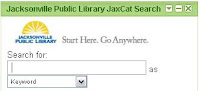
This one is just for fun. With all of the cool tools out there on the internet these days you can create gadgets and widgets for just about anything. Using the Google Gadget Application we've created a gadget that will put a JaxCat search box on your blog and your iGoogle page.
Discovery Excercise:
Your search box should look like this:
Add the JaxCat Gadget to your iGoogle page:
From the JaxCat Search Gadget you can also customize the search box (including sixe and borders) for your blog or another web page. Click the "Embed this gadget" link and follow the instructions that appear on the screen.
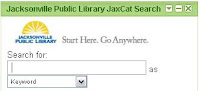
This one is just for fun. With all of the cool tools out there on the internet these days you can create gadgets and widgets for just about anything. Using the Google Gadget Application we've created a gadget that will put a JaxCat search box on your blog and your iGoogle page.
Discovery Excercise:
- Print out these instructions, if you'd like.
- Copy the code from this document completely. (You'll be pasting it later)
- Log in to your Blogger account (in a new browser window, to keep these instructions handy).
- On your blog dashboard, find the name of the blog you want to add the search box to and click on the word layout to the right of the blog name.
- Click on Page Elements. (Look in the upper left part of the window)
- In the page layout area, on the right-hand side, click on "add a page element".
- In the pop up window scroll down, choose HTML/JavaScript, click "add to blog".
- Paste the code you copied into the Content area of this pop-up window. This is what it should look like. No title is needed. (click image to see a bigger picture):
- Click save to return to your page layout.
- Save your blog template
- Click View Blog at the top of your screen. You may have to refresh your page to see your JaxCat search box on your blog.
- How else can a search box to our catalog be useful outside of our library's webpage? Blog about it! If you do, post a comment to this blog letting us know.
Your search box should look like this:
Add the JaxCat Gadget to your iGoogle page:
- Log into your iGoogle page. You have one if you created a Google account when you created your blog.
- Go to the JaxCat Search Gadget home page.
- Click add it now.
- Click Back to iGoogle home to see the gadget on your page.
From the JaxCat Search Gadget you can also customize the search box (including sixe and borders) for your blog or another web page. Click the "Embed this gadget" link and follow the instructions that appear on the screen.
#11 A Thing about Library Thing

Are you book lover or cataloger at heart? Or do you enjoy finding lost and forgotten gems on the shelf to read? Then LibraryThing may be just the tool for you. Developed for booklovers, this online tool not only allows you to easily create an online catalog of your own it also connects you to other people who have similar libraries and reading tastes. Add a book to your catalog by just entering the title -- It’s so easy that you don’t even need MARC record training to do it – or connect with other users through your similar reading tastes. There are lots of ways to use LibraryThing. You can even view your books on a virtual shelf, add a widget (see sidebar for sample) to display titles that are in your catalog or install a LT Search box on your blog.
So why not join the ranks and create your own library online. With over 65,000 registered (BTW: LibraryThing also has group forum for librarians users and over 4.7 million cataloged books, you're bound to discover something new.
Discovery Resources:
Discovery Exercise:

Are you book lover or cataloger at heart? Or do you enjoy finding lost and forgotten gems on the shelf to read? Then LibraryThing may be just the tool for you. Developed for booklovers, this online tool not only allows you to easily create an online catalog of your own it also connects you to other people who have similar libraries and reading tastes. Add a book to your catalog by just entering the title -- It’s so easy that you don’t even need MARC record training to do it – or connect with other users through your similar reading tastes. There are lots of ways to use LibraryThing. You can even view your books on a virtual shelf, add a widget (see sidebar for sample) to display titles that are in your catalog or install a LT Search box on your blog.
So why not join the ranks and create your own library online. With over 65,000 registered (BTW: LibraryThing also has group forum for librarians users and over 4.7 million cataloged books, you're bound to discover something new.
Discovery Resources:
Discovery Exercise:
- Take a look around LibraryThing and create an account.
- Add a least 5 books to your library.
- Blog about your findings and be sure to link to your LibraryThing catalog.
- Post a comment to this blog with a link to your blog post so we know you've completed Thing #11.
#10 Play Around with Image GeneratorsGenerators? No, we're not talking about those gas powered back-up things. The generators I’m talking about allow you to easily manipulate image and graphics to create fun images like these:



For this discovery exercise, we just want you to have fun. Find a few fun image or text generators to play around with and write a post in your blog about one of your favorites and display the result. Often adding the image you mocked up to your blog is as simple as copying and pasting code that the page provides. If not, you may just need to right click on the image and then save it to your hard drive before using Blogger’s image button to add it to your post.
If you’re having difficulty getting your image added to a post in your blog, ask a co-worker for help. In looking at several staff blogs, it’s easy to see that we have lots of people in the system who have figured out how easy it is to add images to their blogs.
Discovery Resources:
The Generator Blog
FD Toys
Comic Strip Generator
Also try searching for online generators, text generators or image generators!
Discovery Exercise:
So take some time and have fun with this exercise. And remember to be tasteful



For this discovery exercise, we just want you to have fun. Find a few fun image or text generators to play around with and write a post in your blog about one of your favorites and display the result. Often adding the image you mocked up to your blog is as simple as copying and pasting code that the page provides. If not, you may just need to right click on the image and then save it to your hard drive before using Blogger’s image button to add it to your post.
If you’re having difficulty getting your image added to a post in your blog, ask a co-worker for help. In looking at several staff blogs, it’s easy to see that we have lots of people in the system who have figured out how easy it is to add images to their blogs.
Discovery Resources:
The Generator Blog
FD Toys
Comic Strip Generator
Also try searching for online generators, text generators or image generators!
Discovery Exercise:
- Play around with some image generators and find one that you like.
- Post the result of your discovery process in your blog. Be sure to include a link to the image generator itself, so other participants can discover it too.
- Post a comment to this blog to let us know you've completed thing #10. Be sure to include a link to your post.
So take some time and have fun with this exercise. And remember to be tasteful
Monday, November 3, 2008
#9 Finding Feeds
Now that you have a newsreader (your Bloglines account), you can begin adding other newsfeeds that interest you. There are several ways you can locate newsfeeds:
Discovery Excercise:
EXTRA STUFF -- Feed icon information:
In Febuary of 2006, the adoption of a standard feed icon among websites and browsers finally began to assist in stopping the madness and confusion caused by so many variations. So far this icon has been adopted by many websites and browers, including Opera and FireFox, where it displays in the address bar:

Internet Explorer 7.0 has this as well. For more information about this emerging new standard, see Feedicons.com
Now that you have a newsreader (your Bloglines account), you can begin adding other newsfeeds that interest you. There are several ways you can locate newsfeeds:
- When visiting your favorite websites -- look for news feed icons that indicate the website provides it. Often a feed icon will be displayed somewhere in the navigation bar of the site. (Here's an image that contains a sampling of several feed icons).
- Use Blogline's Search tool - Bloglines recently expanded search tool lets you search for news feeds in addition to posts, citations and the web. Use the Search for Feeds option to locate RSS feeds you might be interested in.
- Other Search tools that can help you find feeds:
- Topix.net - This search tool allows you to locate recent newsfeed items based upon keyword or phrase searching. The tool focuses specifically on news and media outlet RSS feeds for information, not weblogs.
- Syndic8.com - Syndic8 is an open directory of RSS feeds that contains thousands of RSS feeds that users have submitted.
- Technorati - Technorati is a popular blog finding tool that lets you search for blogs. Since RSS feeds are inherent to all blogging tools, Technorati Blog Search can help you find RSS feeds for topic specific blogs you may be interested in. Additonal Resource: Technorati Tutorial on finding and adding your blog
Discovery Excercise:
- Explore some of the search tools noted above that can help you locate some news feeds.
- Create a blog post about your experience. Don't know what to blog about? Here some questions to think about ...
Which method of finding feeds did you find easiest to use?
Which Search tool was the easiest for you? Which was more confusing?
What kind of useful feeds did you find in your travels? Or what kind of unusual ones did you find?
What other tools or ways did you find to locate newsfeeds? - Post a comment to this blog to let us know you've completed this discovery exercise!
EXTRA STUFF -- Feed icon information:
In Febuary of 2006, the adoption of a standard feed icon among websites and browsers finally began to assist in stopping the madness and confusion caused by so many variations. So far this icon has been adopted by many websites and browers, including Opera and FireFox, where it displays in the address bar:

Internet Explorer 7.0 has this as well. For more information about this emerging new standard, see Feedicons.com
#8 Make Life "Really Simple" with RSS & a Newsreader

You’ve heard of RSS? You’ve seen those small funny tags on websites? You’ve heard co-workers and acquaintances swear by it, but still have no idea what RSS is? Well don’t worry, according to a recent survey you’re still in the majority, but this is changing rapidly. In the information world, RSS is not only revolutionalizing the way news, media and content creators share information, but it also is swiftly changing the way everyday users are consuming information.
RSS stands for “Really Simple Syndication” and is a file format for delivering regularly updated information over the web.
Just think about the websites and news information sources you visit every day. It takes time to visit those sites and scour the ad-filled and image-heavy pages for just the text you want to read, doesn’t it? Now imagine if you could visit all those information sources and web pages in just one place and all at the same time … without being bombarded with advertising… without having to search for new information on the page you’d already seen or read before… and without having to consume a lot of time visiting each site individually. Would that be valuable to you? Well, it’s available now through a newsreader and RSS.
This week’s discovery exercises focus on learning about RSS news feeds and setting up a Bloglines account (a free online newsreader) for yourself to bring your feeds together.
Discovery Resources:
Discovery Exercise:
Don’t know what to blog about? Think about these questions:
How to find your public Bloglines URL:
PS: Once you tackle this discovery exercise, you've tackled the most difficult one of the whole 23. :)
You’ve heard of RSS? You’ve seen those small funny tags on websites? You’ve heard co-workers and acquaintances swear by it, but still have no idea what RSS is? Well don’t worry, according to a recent survey you’re still in the majority, but this is changing rapidly. In the information world, RSS is not only revolutionalizing the way news, media and content creators share information, but it also is swiftly changing the way everyday users are consuming information.
RSS stands for “Really Simple Syndication” and is a file format for delivering regularly updated information over the web.
Just think about the websites and news information sources you visit every day. It takes time to visit those sites and scour the ad-filled and image-heavy pages for just the text you want to read, doesn’t it? Now imagine if you could visit all those information sources and web pages in just one place and all at the same time … without being bombarded with advertising… without having to search for new information on the page you’d already seen or read before… and without having to consume a lot of time visiting each site individually. Would that be valuable to you? Well, it’s available now through a newsreader and RSS.
This week’s discovery exercises focus on learning about RSS news feeds and setting up a Bloglines account (a free online newsreader) for yourself to bring your feeds together.
Discovery Resources:
- Common Craft Video– RSS in Plain English – a good over view of what RSS is and the benefits to users.
Hint: Click the pause button to let the video completely load in your browser before clicking the play button. - Feed Me: A gentle introduction to Internet feeds - a good tutorial from Palinet, a library cooperative
- Using Bloglines Tutorial (how to keep up with dozens of blogs everyday) – This online tutorial walks you through how to setup a Bloglines account and add newsfeeds. Follow Steps 1 to 3 to set up your Bloglines account. Steps 4 – 9 are optional and cover how to subscribe to different types of feeds (podcasts, Flickr albums, etc)
- Adding RSS Feeds to Bloglines - A short YouTube video that created for the original Learning 2.0 project showing how to add feeds.
- Additional Bloglines news feed subcription information (screenshot image)
- Your co-workers - tap into their knowledge or work through your discovery process together. Many JPL staff are already savy in using RSS feeds and bloglines. Seek them out and ask them to show what they know.
Discovery Exercise:
- Follow the discovery resources above to learn more about RSS and newsreaders.
- Create a free online Bloglines account for yourself and subscribe to at least 10 newsfeeds to your reader. See Using Bloglines Tutorial steps 1-3 for instructions.
Newsfeeds:- L2 participant blog feeds - Subscribe to several of your co-workers' feeds. This is as easy as typing the blog URL into the subscribe field in Bloglines. Try it, it's easy!
- Make sure you've allowed site feeds from your own blog. It's in the Settings tab under site feeds.
- Then try adding a few other types of news feeds from news sources.
The Learning 2.0 blog feed
Unshelved - Library cartoon feed
One of the blogs listed in Discovery Exercise #7
- Create a post in your blog about this exercise. Optional: If you're up to the challenge, you can provide the URL address to your public bloglines account (find where to find this below)
Don’t know what to blog about? Think about these questions:
What do you like about RSS and newsreaders?
How do you think you might be able to use this technology in your work or personal life?
How can libraries use RSS or take advantage of this new technology?
How to find your public Bloglines URL:
- Once you've created your account in Bloglines, click on the Bloglines logo to return to the Bloglines home page
- Click on "Share" to go to the Blogroll Wizard
- Follow the instructions to locate the public URL (see screenshot)
- Important: Be sure to add this as part of your post to demonstrate your completion of this activity.
- Post a comment to this blog with a link to your blog post.
PS: Once you tackle this discovery exercise, you've tackled the most difficult one of the whole 23. :)
Monday, October 27, 2008
For thing #7,
simply blog about anything technology related. Yes, it can be anything that relates to technology! You just need to share a few thoughts.
Here are a few blogs to inspire you:
Just for fun...
PS: Also be sure add at least one comment to another participant's blog. That's what online communities are all about - connecting and communication. :)
simply blog about anything technology related. Yes, it can be anything that relates to technology! You just need to share a few thoughts.
Here are a few blogs to inspire you:
- Stephen's Lighthouse -
by SirsiDynix's Vice President of Innovation, Stephen Abram - What I Learned Today... Web 2.0 and programming tips from a library technology enthusiast, What I Learned Today...covers blogs, RSS, Wikis and more as they relate to libraries
- Library Bytes - by Helene Blowers, creator of the original Learning 2.0 project. "Byte-sized" chunks of news about libraries & new technologies.
- The Shifted Librarian - by Jenny Levine.
- and many, many, more! See what other blogs you can find that discuss current library technology trends.
- For credit: Post the link to your blog entry on technology as a comment to this blog post.
Just for fun...
PS: Also be sure add at least one comment to another participant's blog. That's what online communities are all about - connecting and communication. :)
# 6 More Flickr Fun
Like many web 2.0 sites, Flickr has encouraged other people to build their own online applications using images found on the site. Through the use of APIs (application programming interfaces), many people have created third party tools and mashups* that use Flickr images. Here are just a sampling of a few …
Discover more mashups, web apps, and Flickr tools.
Discovery Exercise:
Your discovery exercise for this “thing” is to:
Check out some these fun tools like Big Huge Labs’ Trading Card Maker. And there’s a ton of librarians out there that have created their own Library Trading Card.
So have some fun discovering and exploring some neat little apps. And if you're up to the challenge while you’re at it, why not create a trading card of your own. :)
* Mashup Note: Wikipedia offers some great articles that explain mashups. Basically they are hybrid web applications that take features from one application (like Flickr) and mash it up with another (like a map). In this example, you get Mappr (http://mappr.com).
Like many web 2.0 sites, Flickr has encouraged other people to build their own online applications using images found on the site. Through the use of APIs (application programming interfaces), many people have created third party tools and mashups* that use Flickr images. Here are just a sampling of a few …
- Mappr - allows you to take Flickr images and paste them on a map
- Flickr Color Pickr - lets you find public photos in Flickr that match a specific color.
- Montagr – create a photo mosaic from photos found on Flickr.
- Spell With Flickr - spell words with images of letters from Flickr.
Discover more mashups, web apps, and Flickr tools.
Discovery Exercise:
Your discovery exercise for this “thing” is to:
- Explore some of the fun Flickr mashups and 3rd party tools that are out there.
- Create a blog post about one that intrigues you. (a couple of paragraphs and if you're bold, post your creation to your blog
- Post a comment to this blog entry with a link to your blog post
Check out some these fun tools like Big Huge Labs’ Trading Card Maker. And there’s a ton of librarians out there that have created their own Library Trading Card.
So have some fun discovering and exploring some neat little apps. And if you're up to the challenge while you’re at it, why not create a trading card of your own. :)
* Mashup Note: Wikipedia offers some great articles that explain mashups. Basically they are hybrid web applications that take features from one application (like Flickr) and mash it up with another (like a map). In this example, you get Mappr (http://mappr.com).
#5 Discover Flickr
Photo sharing websites have been around since the 90s, but it took a small startup site called Flickr to catapult the idea of “sharing” into a full blown online community. Within the past few years, Flickr has become the fastest growing photo sharing site on the web and is known as one of the first websites to use keyword “tags” to create associations and connections between photos and users of the site.
Here's another Common Craft video about photo sharing
Tip: pause the video until it completely loads, then press play. This should help in being able to view the whole video without it stopping to load every three seconds. If that still doesn't work, skip ahead, all of the information in the video is covered in the tutorials below
For this discovery exercise, you are asked to take a good look at Flickr and discover what this site has to offer. Even if you already use a photo sharing site like Snapfish or Photobucket take a look at Flickr. You can compare to what you are currently using and when it's time to comment let everyone know what your thoughts. Find out how tags work, what groups are, and all the neat things that people and other libraries are using Flickr for.
Discovery Resources:
Discovery Exercise:
In this discovery exercise, you have two options…
To receive credit for this exercise: Post a comment to this blog entry with the link to the post on your blog with the Flickr image and your write up about the photograph. Your blog entry should be a couple of paragraphs long to give the reader and idea of why you chose that photograph.
So go ahead, explore the site and have some Flickr photo fun and if you're interested in looking at some photo hosting sites, then check out this Wired story.
PS: A quick word about photo posting etiquette - When posting identifiable photos of other people (especially minors) is it advisable to get the person's permission before posting their photo in a publicly accessible place like Flickr. Never upload pictures that weren't taken by you (unless you have the photographer's consent) and always give credit when you include photos taken by someone else in your blog.
Photo sharing websites have been around since the 90s, but it took a small startup site called Flickr to catapult the idea of “sharing” into a full blown online community. Within the past few years, Flickr has become the fastest growing photo sharing site on the web and is known as one of the first websites to use keyword “tags” to create associations and connections between photos and users of the site.
Here's another Common Craft video about photo sharing
Tip: pause the video until it completely loads, then press play. This should help in being able to view the whole video without it stopping to load every three seconds. If that still doesn't work, skip ahead, all of the information in the video is covered in the tutorials below
For this discovery exercise, you are asked to take a good look at Flickr and discover what this site has to offer. Even if you already use a photo sharing site like Snapfish or Photobucket take a look at Flickr. You can compare to what you are currently using and when it's time to comment let everyone know what your thoughts. Find out how tags work, what groups are, and all the neat things that people and other libraries are using Flickr for.
Discovery Resources:
- Flickr Learn More tour (6 steps)
- Mediamazine Flickr Tutorials
- Flickr: Popular tags
Interesting- Last 7 days - Flickr Services (3rd party applications & mashups)and let’s not forget to look at some other libraries on Flickr
Discovery Exercise:
In this discovery exercise, you have two options…
- Take a good look around Flickr and discover an interesting image that you want to blog about (a paragraph or two). Be sure to include either a link to the image or, if you create a Flickr account, you can use Flickr's blogging tool to add the image in your post. Another option you have for including images in your post is to use Blogger's photo upload tool.
--OR-- - If you're up to an easy challenge and have access to a digital camera* ... create a Free account in Flickr and use your digital camera to capture a few pictures of something in your department or branch. Upload these to your Flickr account and tag the images “JPL2” and mark it public. Then create a post in your blog about your photo and experience. Be sure to include the image in your post. Once you have a Flickr account, you have two options for doing this: through Flickr's blogging tool or using Blogger's photo upload feature.
*Work together with friends and coworkers, or even better, make it a branch project. You all can use the same photos, just make sure you link and blog about them individually.
To receive credit for this exercise: Post a comment to this blog entry with the link to the post on your blog with the Flickr image and your write up about the photograph. Your blog entry should be a couple of paragraphs long to give the reader and idea of why you chose that photograph.
So go ahead, explore the site and have some Flickr photo fun and if you're interested in looking at some photo hosting sites, then check out this Wired story.
PS: A quick word about photo posting etiquette - When posting identifiable photos of other people (especially minors) is it advisable to get the person's permission before posting their photo in a publicly accessible place like Flickr. Never upload pictures that weren't taken by you (unless you have the photographer's consent) and always give credit when you include photos taken by someone else in your blog.
Monday, October 20, 2008
#4 Register Your blog and Join the Party
If you’ve made it this far, you already have three items or “things” completed of the twenty three that are required to earn the USB MP3 player and 9 hours of training credit.
But how do you qualify? Good question! By registering your blog and recording your progress on each of the 23 things. Tracking will be done through the JPL Training Office and ILS staff through emails and by using RSS feeds to this blog as well as the blogs you created in Discovery Exercise #3.
To get credit for exercises #3 and #4 do the following:
Starting with Exercise #5, you also need to include the URL for the permanent link to each of your blog posts that capture your thoughts, comments or findings about your discovery process. And depending upon the Blogger template that you selected, the permanent link for each individual posts can be found either through the post’s title (as in this post) or through a link in the post's footer area that contains the date.
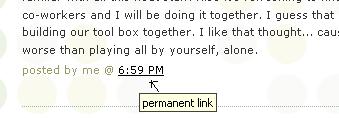
If you click on the permanent link for an individual post, you will be taken to its page. This is the link that you want to use when recording your progress in this project. To copy the permanent link for an individual post, use your right-click mouse button to open the shortcut menu. Select "copy shortcut" you can now paste the url into your email message to jpltraining@coj.net and in your comment.
Good luck and as always have fun!
If you’ve made it this far, you already have three items or “things” completed of the twenty three that are required to earn the USB MP3 player and 9 hours of training credit.
But how do you qualify? Good question! By registering your blog and recording your progress on each of the 23 things. Tracking will be done through the JPL Training Office and ILS staff through emails and by using RSS feeds to this blog as well as the blogs you created in Discovery Exercise #3.
To get credit for exercises #3 and #4 do the following:
- Register your blog with the JPL Training Office by emailing the url (link) of your blog with your full name to jpltraining@coj.net.
- Add a comment to this post with the url to your blog. We will list all of the participants on the JPL Learning 2.0 People page.
Starting with Exercise #5, you also need to include the URL for the permanent link to each of your blog posts that capture your thoughts, comments or findings about your discovery process. And depending upon the Blogger template that you selected, the permanent link for each individual posts can be found either through the post’s title (as in this post) or through a link in the post's footer area that contains the date.
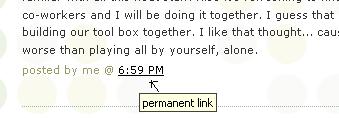
If you click on the permanent link for an individual post, you will be taken to its page. This is the link that you want to use when recording your progress in this project. To copy the permanent link for an individual post, use your right-click mouse button to open the shortcut menu. Select "copy shortcut" you can now paste the url into your email message to jpltraining@coj.net and in your comment.
Good luck and as always have fun!
#3 Grab Yourself a Blog in 3 Easy Steps
Watch this video from Common Craft about blogs:
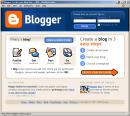
Now that you’ve done some exploring around this website and understand how this program will work, it’s time to setup your very own personal blog to begin recording your thoughts, discoveries and exercises in. For this program, We recommend that you use Blogger, a popular free online blog hosting service that is extremely easy to use.
Creating a blog using Blogger takes just three steps:
Once you’ve created your blog here are two important things to know:
If you run into problems or would like more information about blogs and using Blogger here are some discovery resources you can use:
OK -- Now, it’s your turn...
Discovery Exercise:
Setup a blog for yourself through Blogger.
Add a test post or two.
Note: Use one of your test posts to create an entry about the habits among the 7 and 1/2 lifelong learning habits that is easiest and hardest for you & why.
Have fun!!!!
Create an entry about the habits among the 7 and 1/2 lifelong learning habits that is easiest and hardest for you & why.
IMPORTANT NOTE: How you choose to identify yourself on your blog is your choice. You can blog under a screen name, anonymously, or as yourself. However, in order to qualify for the staff incentives and the 9 hours of training credit, you will need to do register your blog with the JPL Training Office. You will find instructions on how to do this in Discovery Exercise #4.
Watch this video from Common Craft about blogs:
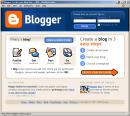
Now that you’ve done some exploring around this website and understand how this program will work, it’s time to setup your very own personal blog to begin recording your thoughts, discoveries and exercises in. For this program, We recommend that you use Blogger, a popular free online blog hosting service that is extremely easy to use.
Creating a blog using Blogger takes just three steps:
- Create an account (view screenshot)
- Name your blog (view screenshot)
- Select your template. (view screenshot)
Once you’ve created your blog here are two important things to know:
- To add posts: The maintenance interface that you will use to add posts, edit or change the step-up your blog is accessed online at http://www.blogger.com Be sure to write down your login and password.
- To view your blog: Your blog address is http://(xxxx).blogspot.com, (xxxx)=the unique identifier you entered in Step 2. Be sure to also write down your blog address.
If you run into problems or would like more information about blogs and using Blogger here are some discovery resources you can use:
- Blogger’s Quick Tutorial
- And here's a video on how to create a blog on Blogger.
OK -- Now, it’s your turn...
Discovery Exercise:
Note: Use one of your test posts to create an entry about the habits among the 7 and 1/2 lifelong learning habits that is easiest and hardest for you & why.
IMPORTANT NOTE: How you choose to identify yourself on your blog is your choice. You can blog under a screen name, anonymously, or as yourself. However, in order to qualify for the staff incentives and the 9 hours of training credit, you will need to do register your blog with the JPL Training Office. You will find instructions on how to do this in Discovery Exercise #4.
#1 Discovery Has Never Been So Much Fun!
Wow! This first week of JPL L2.0 has been great with lots of staff members starting our learning journey.
From your comments so far, I can see that we are going to have fun discovering these great tools that are out there on the web for us to use.
For those of you already on board with this learning adventure, thanks for proving that JPL has more than it’s share of early adopters. And for those of you who are still watching what's going on, join on in. You can start anytime.
Wow! This first week of JPL L2.0 has been great with lots of staff members starting our learning journey.
From your comments so far, I can see that we are going to have fun discovering these great tools that are out there on the web for us to use.
For those of you already on board with this learning adventure, thanks for proving that JPL has more than it’s share of early adopters. And for those of you who are still watching what's going on, join on in. You can start anytime.
#2 Lifelong Learning & L2
Listen to this podcast [1:31]-->
powered by ODEO
Among libraries, lifelong learning is one of those core values we shelve our books by. So it makes sense that before we embark on this new online learning and discovery journey that we should take a few minutes to review a few habits that can assist in creating lifelong learners.
These habits, which we’ve called the Seven and 1/2 Habits of Highly Successful Lifelong Learners, will provide you with a refresher on what it means to be a lifelong learner.
Discovery Exercise:
Have fun! If you haven't jumped on board yet, it's never too late to become a lifelong learner.
Listen to this podcast [1:31]-->
powered by ODEO
Among libraries, lifelong learning is one of those core values we shelve our books by. So it makes sense that before we embark on this new online learning and discovery journey that we should take a few minutes to review a few habits that can assist in creating lifelong learners.
These habits, which we’ve called the Seven and 1/2 Habits of Highly Successful Lifelong Learners, will provide you with a refresher on what it means to be a lifelong learner.
Discovery Exercise:
- Make sure you have headphones or speakers attached to your computer (you can also read along if you don't have headphones handy).
- Open up the 7 & 1/2 Habits online tutorial and view the online tutorial. Note: If you have questions or feedback about the tutorial, contact one of the contributors of this blog. Original PLCMC staff members are listed in the tutorial.
- As you watch and listen, write down which habit among the 7 & 1/2 that is easiest for you and which is hardest.
- Post your thoughts about the JPL Learning 2.0 project and lifelong learning to this blog entry. Introduce yourself (first names are fine) and tell us what you think is going to be the easiest habit to keep and what will be the hardest and why.
- Click on the comments link at the end of this post
- Write your answer in the comment box provided
- Choose the Name/URL option and enter your first name and last initial followed by your coj.net email address in the name box.
ex. Karen Walker (kwalker@coj.net)
Important: Your comment here will be the way we know you have completed Things 1 and 2 so make sure you complete this important step.
Have fun! If you haven't jumped on board yet, it's never too late to become a lifelong learner.
Welcome to the JPL Learning 2.0 program & blog. Chances are if you made your way here, you are interested in learning about and playing around (yes, playing is allowed in libraries) with some new web 2.0 tools that will help you expand your information literacy toolbox.
- or -
are just interested in earning a cool USB MP3 and 9 hours of training credit.
Either way… I'm glad you're here!!
Learning 2.0 is online learning program that encourages staff to learn more about emerging technologies on the web that are changing the way people, society and libraries access information and communicate with each other.
Over the course of the next nine weeks, this website will highlight “23 Things” and discovery exercises to help staff become familiar with blogging, RSS news feeds, tagging, wikis, podcasting, online applications, and video and image hosting sites.
To familiarize yourself with this project, be sure to read the About page. The FAQs should answer most of your questions about this program. If not, then please add your question to the FAQ page as a comment.
So fasten your seat belts, grab your mouse and get ready for a discovery adventure… and remember, it's OK to play in the library and have fun!
- or -
are just interested in earning a cool USB MP3 and 9 hours of training credit.
Either way… I'm glad you're here!!
Learning 2.0 is online learning program that encourages staff to learn more about emerging technologies on the web that are changing the way people, society and libraries access information and communicate with each other.
Over the course of the next nine weeks, this website will highlight “23 Things” and discovery exercises to help staff become familiar with blogging, RSS news feeds, tagging, wikis, podcasting, online applications, and video and image hosting sites.
To familiarize yourself with this project, be sure to read the About page. The FAQs should answer most of your questions about this program. If not, then please add your question to the FAQ page as a comment.
So fasten your seat belts, grab your mouse and get ready for a discovery adventure… and remember, it's OK to play in the library and have fun!
Subscribe to:
Posts (Atom)

